안녕하세요.
‘수상한 김토끼’ 입니다.
이 포스팅은 OGG 구성을 위해 Oracle Linux 8 위에 Oracle DB 19c를 설치하는 과정을 정리 한 내용입니다.
설치는 크게 2단계로 진행되며 다음과 같습니다.
- Oracle DB 19c 설치환경 설정
- Oracle DB 19c 설치
1장에서 설치환경을 구성하였으니 Oracle DB 19c 설치를 진행하겠습니다.
2024.07.23 - [Oracle Database] - 1장. Oracle DB 19c 설치환경 설정 (Oracle Linux 8)
1장. Oracle DB 19c 설치환경 설정 (Oracle Linux 8)
안녕하세요.‘수상한 김토끼’ 입니다.이 포스팅은 OGG 구성을 위해 Oracle Linux 8 위에 Oracle DB 19c를 설치하는 과정을 정리 한 내용입니다.설치는 크게 2단계로 진행되며 다음과 같습니다.Oracle DB 19c
with-kami.tistory.com
2. Oracle DB 19c 설치
Oracle DB 19c 설치파일인 ‘LINUX.X64_193000_db_home.zip’ 파일을 다운로드 받아 서버에 업로드를 진행합니다.
‘LINUX.X64_193000_db_home.zip’ 파일은 Oracle 홈페이지 다운로드 페이지에서 다운이 가능합니다.
https://www.oracle.com/kr/database/technologies/oracle19c-linux-downloads.html
Oracle Database 19c Download for Linux x86-64 | Oracle 대한민국
Oracle Database 19c Grid Infrastructure (19.3) for Linux x86-64 Contains the Grid Infrastructure Software including Oracle Clusterware, Automated Storage Management (ASM), and ASM Cluster File System. Download and install prior to installing Oracle Real Ap
www.oracle.com
$ORACLE_HOME으로 사용할 ‘/oracle/app/oracle/product/19.3.0’ 디렉토리에 zip파일을 업로드 후 압축을 풀어 줍니다.
[oracle@ogg-1 19.3.0]$ pwd
/oracle/app/oracle/product/19.3.0
[oracle@ogg-1 19.3.0]$ ls -altr
total 2987996
drwxr-xr-x. 3 oracle dba 20 Jul 11 01:51 ..
drwxr-xr-x. 2 oracle dba 42 Jul 11 03:59 .
-rw-r--r--. 1 oracle dba 3059705302 Jul 11 03:59 LINUX.X64_193000_db_home.zip
[oracle@ogg-1 19.3.0]$ unzip LINUX.X64_193000_db_home.zip아래와 같이 설치 준비가 완료 되었습니다. ($ORACLE_HOME에 압축을 풀어주는 것이 중요합니다.)
[oracle@ogg-1 19.3.0]$ pwd
/oracle/app/oracle/product/19.3.0
[oracle@ogg-1 19.3.0]$ ls
addnode crs dbjava dmu hs jdbc md olap ords plsql rdbms runInstaller sqlj ucp
apex css dbs drdaas install jdk mgw OPatch oss precomp relnotes schagent.conf sqlpatch usm
assistants ctx deinstall dv instantclient jlib network opmn oui QOpatch root.sh sdk sqlplus utl
bin cv demo env.ora inventory ldap nls oracore owm R root.sh.old slax srvm wwg
clone data diagnostics has javavm lib odbc ord perl racg root.sh.old.1 sqldeveloper suptools xdk
[oracle@ogg-1 19.3.0]$설치 전에 ‘export CV_ASSUME_DISTID=OEL7’ 명령으로 CV_ASSUME_DISTID 값을 환경변수에 입력 후 Oracle Installer를 실행합니다.
CV_ASSUME_DISTID 변수가 없으면 설치시 에러가 발생되니 Oracle Linux 8 환경에서는 꼭 입력 후 진행 해 주세요.
export CV_ASSUME_DISTID=OEL7
./runInstaller[oracle@ogg-1 19.3.0]$ export CV_ASSUME_DISTID=OEL7
[oracle@ogg-1 19.3.0]$ ./runInstaller
Launching Oracle Database Setup Wizard...설치는 다음과 같이 진행하였습니다.
Step 1. Select any of the following install options (Step 1 of 18) : 싱글 인스턴스로 설치 선택

Step 2. Select System Class (Step 2 of 18) : 서버 클래스 선택

Step 3. Select Database Edition (Step 3 of 18) : 엔터프라이즈 에디션 선택

Step 4. Specify Installation Location (Step 4 of 18) : $ORACLE_BASE, $ORACLE_HOME 경로 설정 확인
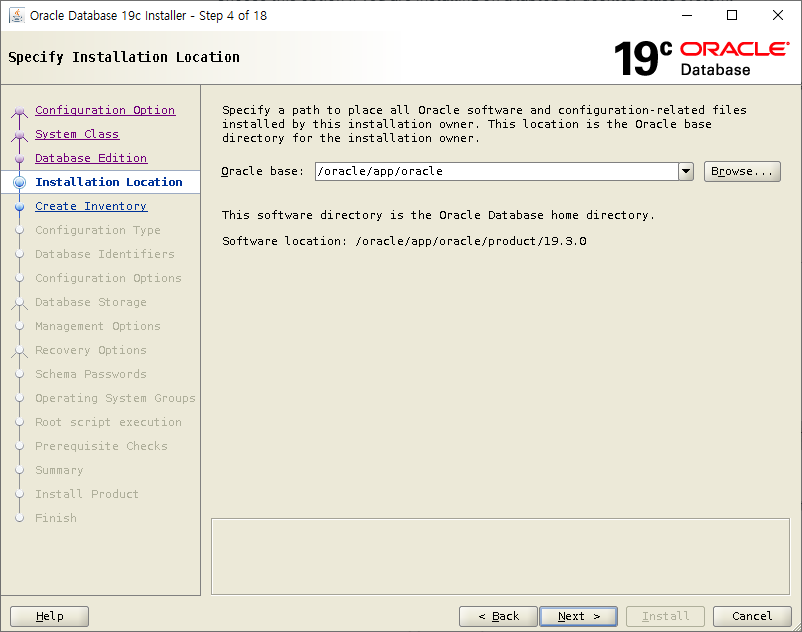
Step 5. Create Inventory (Step 5 of 18) : 로그 저장 경로 설정 확인 및 접근 계정 그룹 “dba” 설정
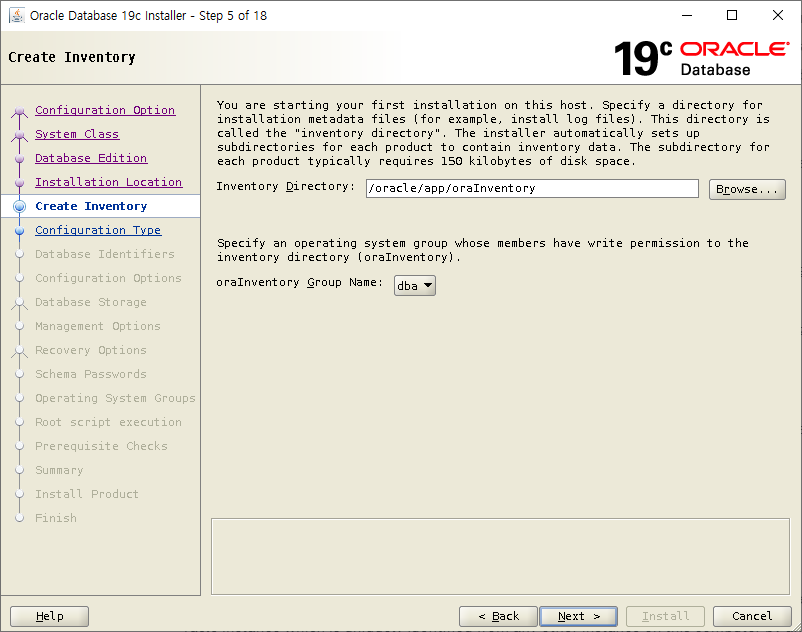
Step 6. Select Configuration Type (Step 6 of 18) : General Purpose / Transaction Processing 선택
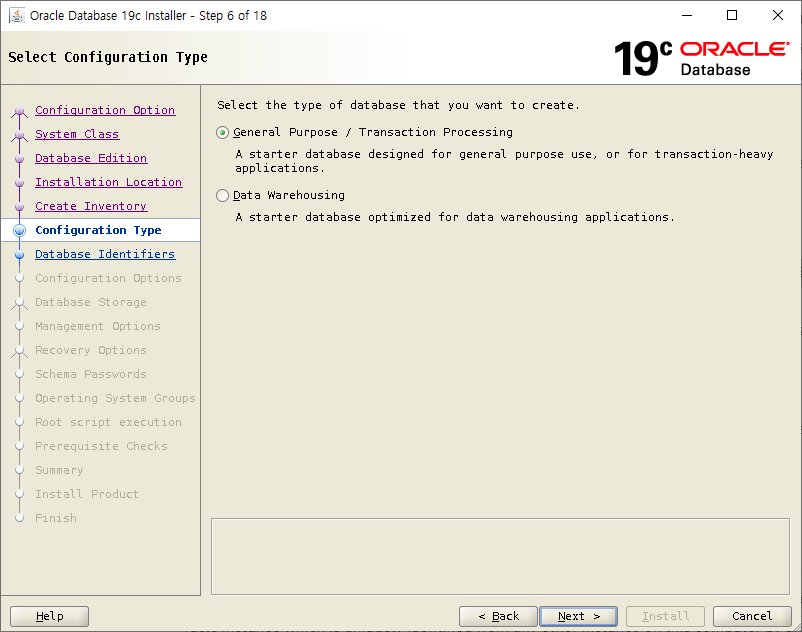
Step 7. Specify Database Identifiers (Step 7 of 18) name, SID 설정 (pdb가 필요한 경우 설정)
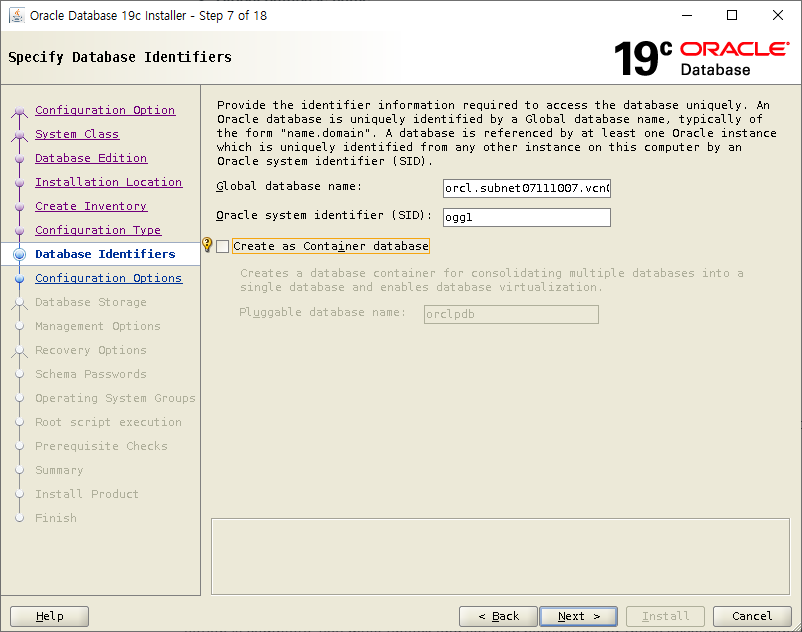
Step 8. Specify Configuration Options (Step 8 of 18) Character sets만 변경 : KO16MSWIN949 – MS Windows Code Page 949 Korean
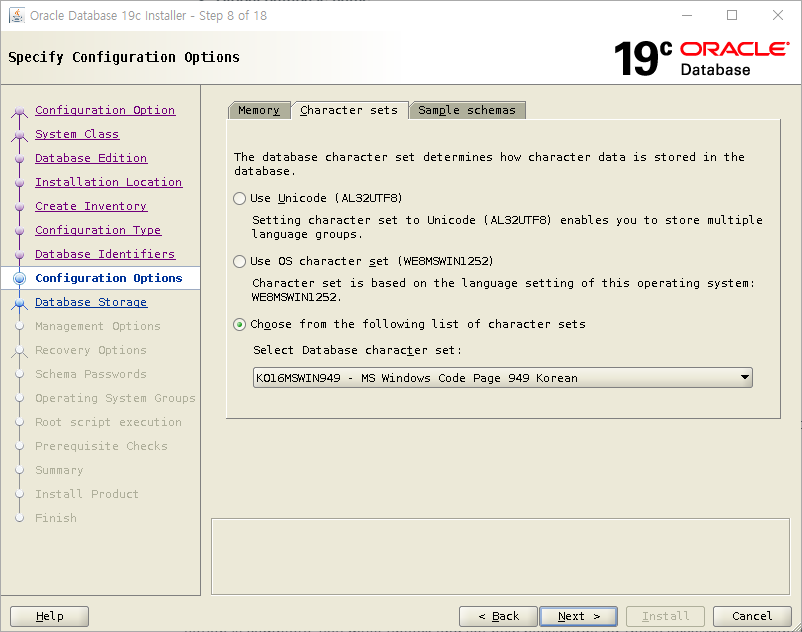
Step 9 Specify Database Storage Options (Step 9 of 18)
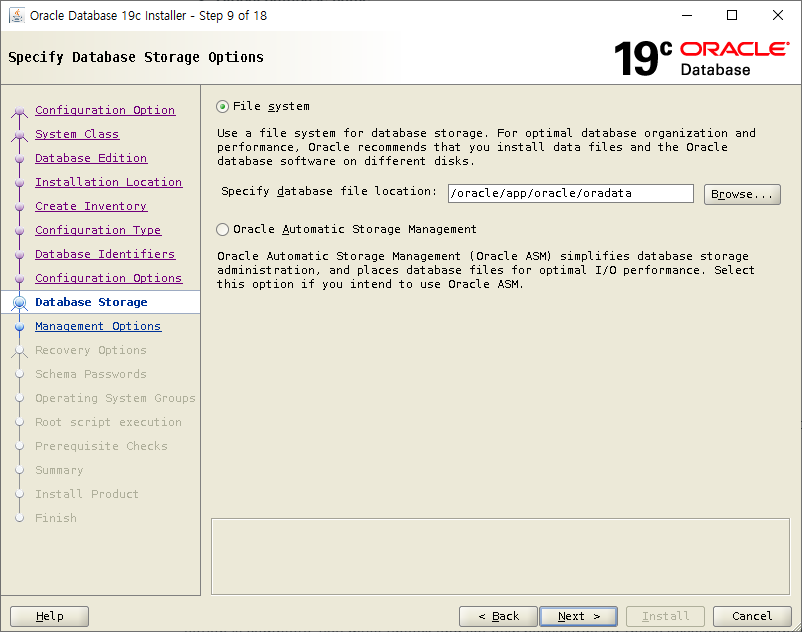
Step 10. Specify Management Options (Step 10 of 18)
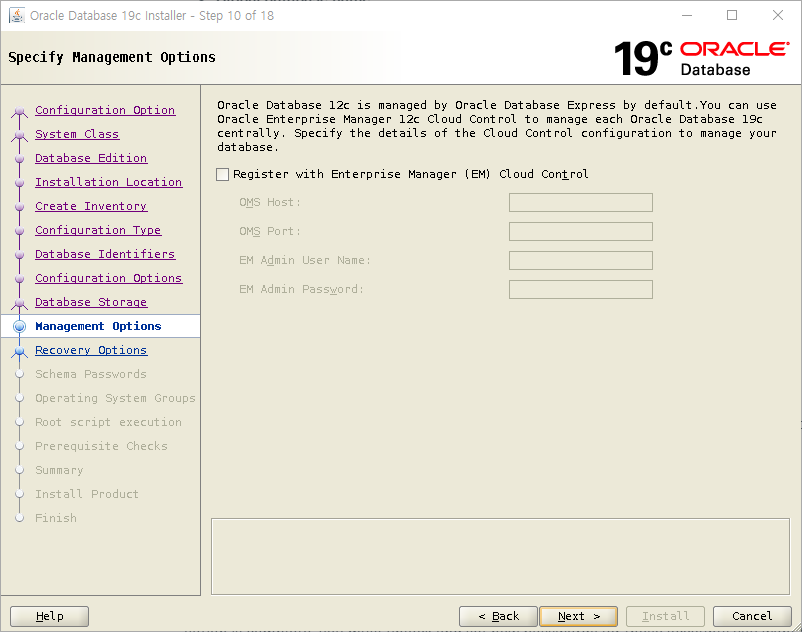
Step 11. Specify Recovery Options (Step 11 of 18)
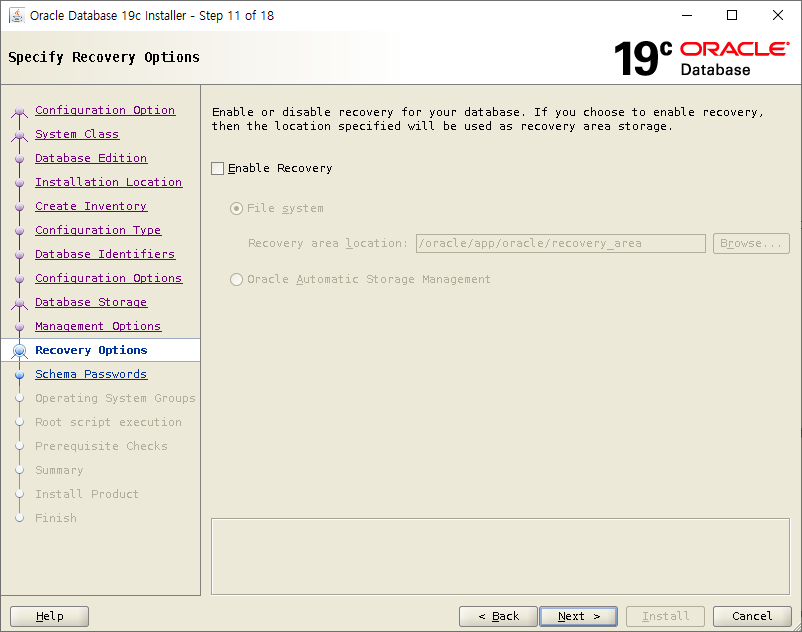
Step 12. Specify Schema Passwords (Step 12 of 18) Use the same password for all accounts 선택 후 password 설정
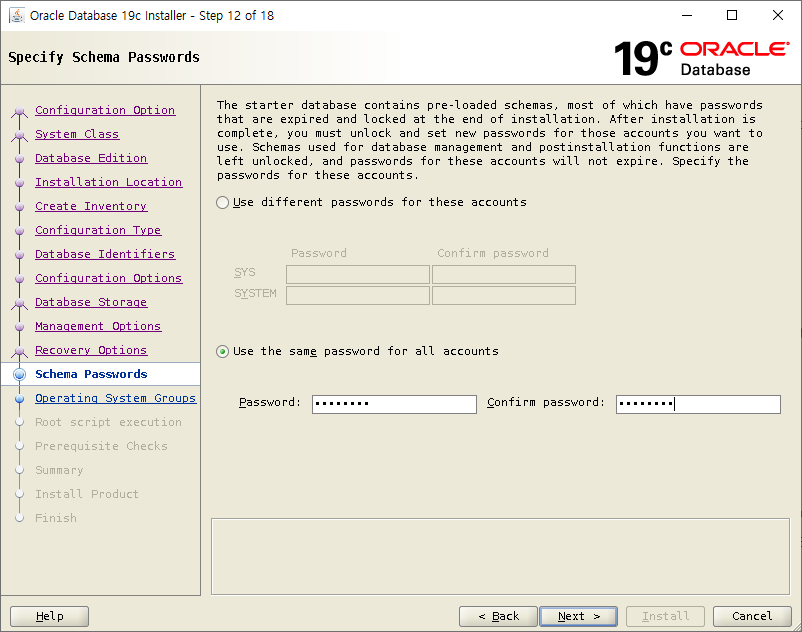
Step 13. Privileged Operating System groups (step 13 of 18) : 모든 그룹권한을 “dba”로 설정
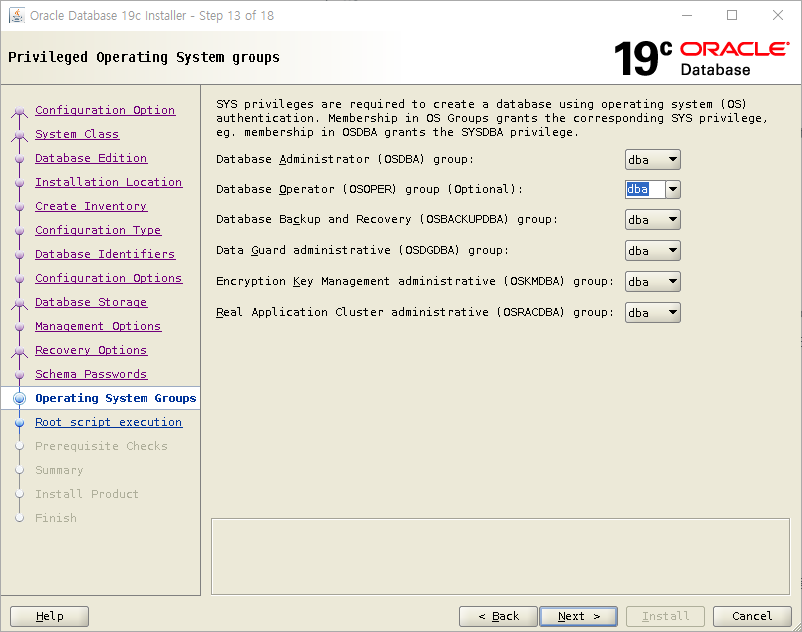
Step 14. Root script execution configuration (Step 14 of 18) : root 패스워드를 입력하거나 root로 안내되는 명령어를 수행 (클라우드 VM이라 직접 명령어 수행)
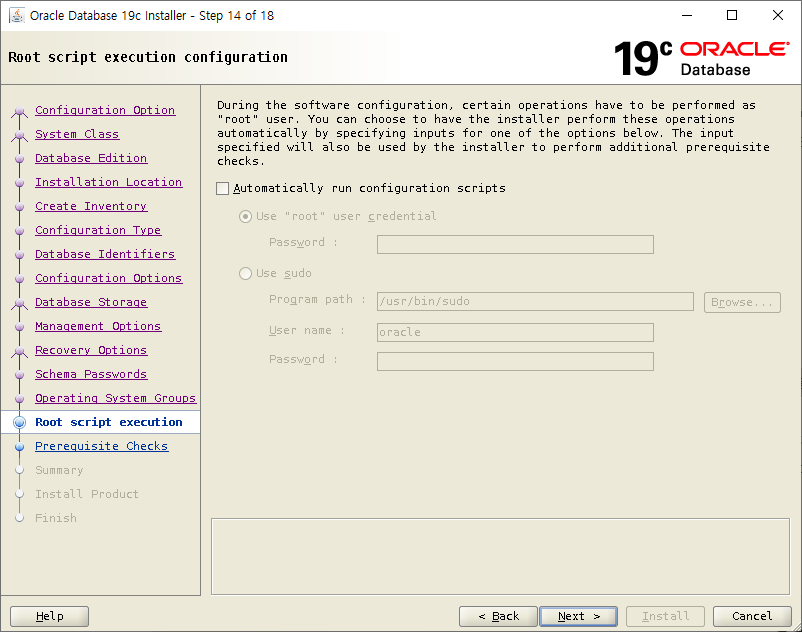
Step 15. Perform Prerequisite Checks (Step 15 of 18) Swap용량 관련 Warning이 발생하나 Test 목적이니 Ignore All을 체크 후 진행 해 줍니다.
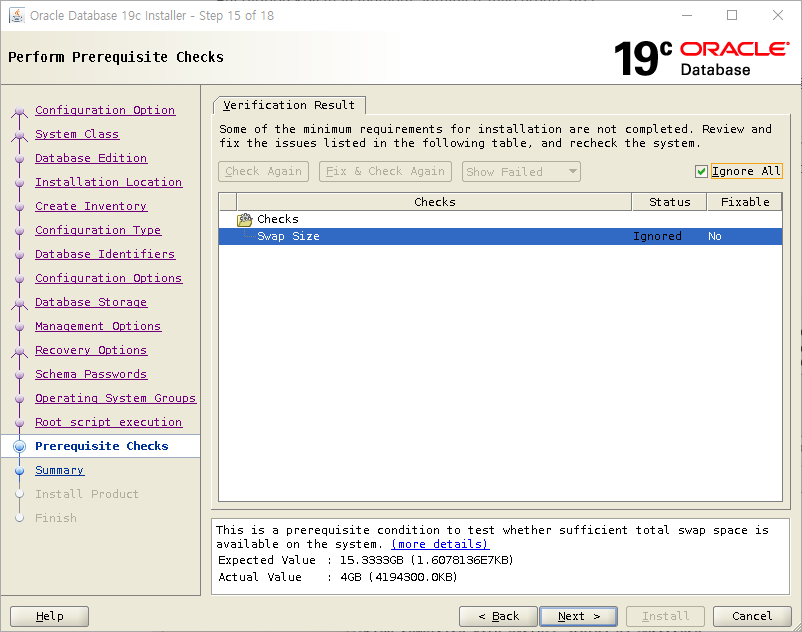
Step 16. Summary (Step 16 of 18) 내용 확인 후 Install 버튼을 클릭하여 설치
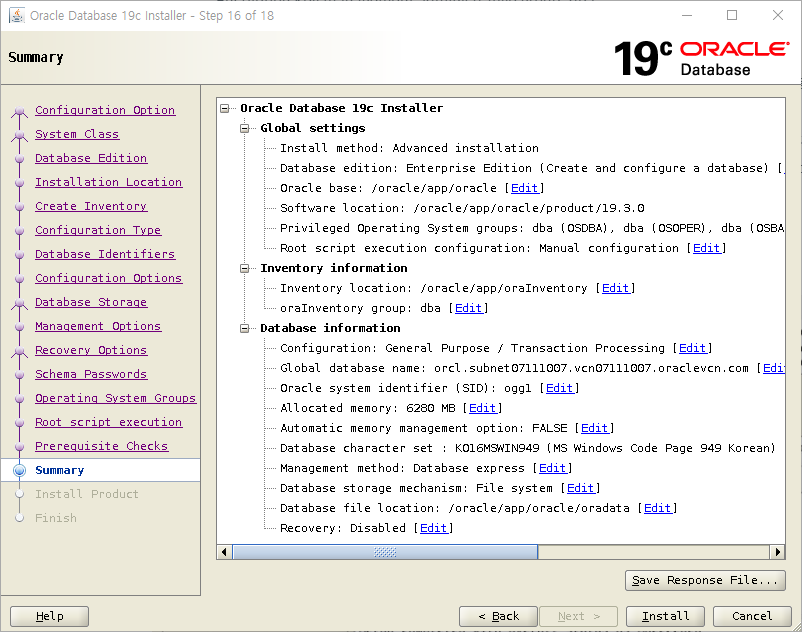
Step 17. Install Product (Step 17 of 18)
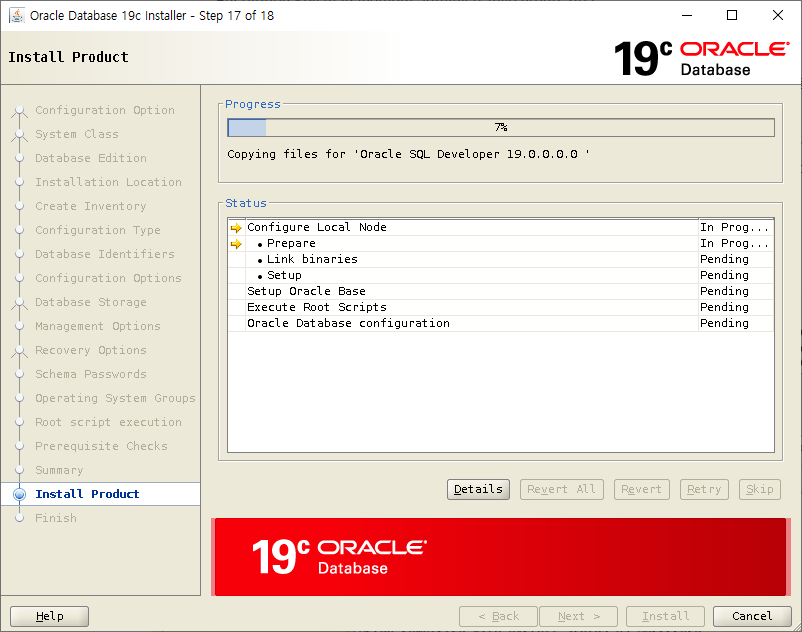
설치 중 root유저로 수행해야 할 스크립트 안내 창이 뜨면 실행 후 OK를 눌러 진행합니다.
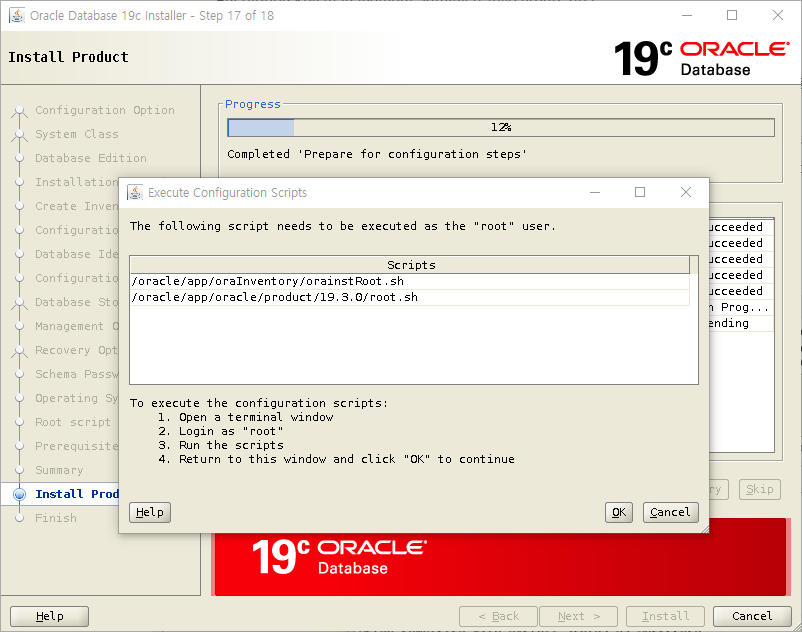
[root@ogg-1 ~]# cd /oracle/app/oraInventory/
[root@ogg-1 oraInventory]# ls
ContentsXML logs oraInst.loc orainstRoot.sh
[root@ogg-1 oraInventory]# ./orainstRoot.sh
Changing permissions of /oracle/app/oraInventory.
Adding read,write permissions for group.
Removing read,write,execute permissions for world.
Changing groupname of /oracle/app/oraInventory to dba.
The execution of the script is complete.
[root@ogg-1 oraInventory]# cd /oracle/app/oracle/product/19.3.0/
[root@ogg-1 19.3.0]# ls
addnode clone data diagnostics has javavm lib odbc oraInst.loc owm R root.sh.old schagent.conf sqlpatch usm
apex crs dbjava dmu hs jdbc md olap ord perl racg root.sh.old.1 sdk sqlplus utl
assistants css dbs drdaas install jdk mgw OPatch ords plsql rdbms root.sh.old.2 slax srvm wwg
bin ctx deinstall dv instantclient jlib network opmn oss precomp relnotes root.sh.old.3 sqldeveloper suptools xdk
cfgtoollogs cv demo env.ora inventory ldap nls oracore oui QOpatch root.sh runInstaller sqlj ucp
[root@ogg-1 19.3.0]# ./root.sh
Performing root user operation.
The following environment variables are set as:
ORACLE_OWNER= oracle
ORACLE_HOME= /oracle/app/oracle/product/19.3.0
Enter the full pathname of the local bin directory: [/usr/local/bin]:
Copying dbhome to /usr/local/bin ...
Copying oraenv to /usr/local/bin ...
Copying coraenv to /usr/local/bin ...
Creating /etc/oratab file...
Entries will be added to the /etc/oratab file as needed by
Database Configuration Assistant when a database is created
Finished running generic part of root script.
Now product-specific root actions will be performed.
Oracle Trace File Analyzer (TFA - Standalone Mode) is available at :
/oracle/app/oracle/product/19.3.0/bin/tfactl
Note :
1. tfactl will use TFA Service if that service is running and user has been granted access
2. tfactl will configure TFA Standalone Mode only if user has no access to TFA Service or TFA is not installed
[root@ogg-1 19.3.0]#Step 18. Finish (Step18 of 18)
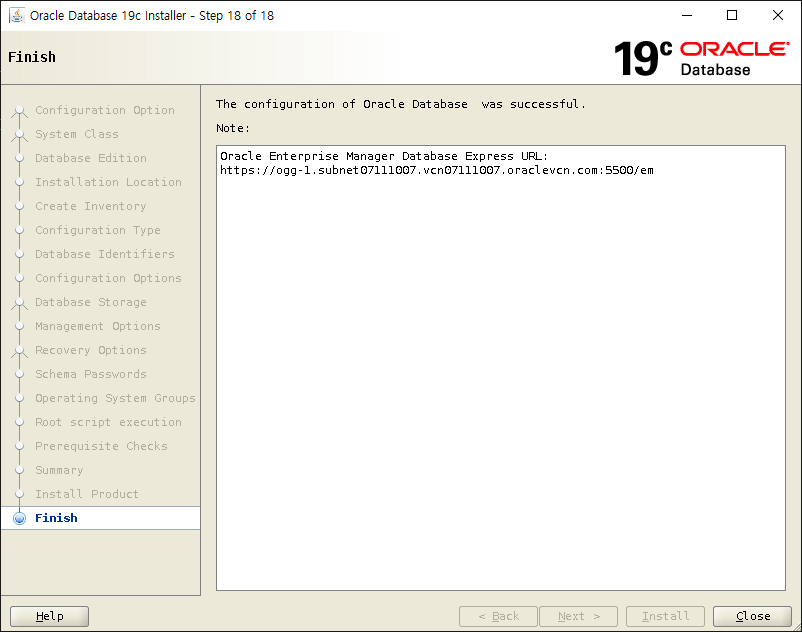
설치가 완료 되었습니다.
setEnv.sh를 통해 SQLPlus의 alias를 ss로 설정해 두었으니 ss를 입력하여 정상적으로 실행되는지 확인 후 설치 과정을 종료 합니다.
[oracle@ogg-1 19.3.0]$ ss
SQL*Plus: Release 19.0.0.0.0 - Production on Thu Jul 11 04:57:10 2024
Version 19.3.0.0.0
Copyright (c) 1982, 2019, Oracle. All rights reserved.
Connected to:
Oracle Database 19c Enterprise Edition Release 19.0.0.0.0 - Production
Version 19.3.0.0.0
SQL>'Oracle Database' 카테고리의 다른 글
| 1장. Oracle DB 19c 설치환경 설정 (Oracle Linux 8) (2) | 2024.07.23 |
|---|