안녕하세요.
'수상한 김토끼' 입니다.
1장에서 설치 준비를 마친 WebCenter Content 설치를 진행해 보도록 하겠습니다.
이 블로그 글은 미들웨어 경험이 없으신 분들도 쉽게 따라 하실 수 있도록 쉽게 작성하는 것이 목표입니다.
설명을 보고 진행하시다가 궁금하신 내용은 댓글로 문의하시면 가능한 범위 내에서 알려 드리도록 하겠습니다.
1. Fusion MiddleWare 설치
WebCenter를 사용(설치) 하기 위해서는 Fusion MiddleWare가 필요합니다.
1장에서 다운로드 받아준 설치 파일을 가지고 설치를 진행해 줍니다.
java -jar fmw_12.2.1.4.0_infrastructure.jar|
1
2
3
4
5
6
7
8
9
10
11
12
13
14
15
16
17
18
19
20
21
22
23
24
25
26
27
|
[webcenter@coherence downloads]$ pwd
/home/webcenter/downloads
[webcenter@coherence downloads]$ ls -al
total 3299492
drwxrwxr-x. 2 webcenter webcenter 83 Sep 19 15:01 .
drwx------. 6 webcenter webcenter 183 Sep 21 12:44 ..
-rw-rw-r--. 1 webcenter webcenter 1636007590 Sep 19 15:04 fmw_12.2.1.4.0_infrastructure.jar
-rw-rw-r--. 1 webcenter webcenter 1742670134 Sep 19 15:01 fmw_12.2.1.4.0_wccontent.jar
[webcenter@coherence downloads]$ java -jar fmw_12.2.1.4.0_infrastructure.jar
Launcher log file is /tmp/OraInstall2022-09-21_01-16-50PM/launcher2022-09-21_01-16-50PM.log.
Extracting the installer . . . . . . . . . . . . . . . . . . . . . . . . . . . . . . . . . . Done
Checking if CPU speed is above 300 MHz. Actual 2545.218 MHz Passed
Checking monitor: must be configured to display at least 256 colors. Actual unknown. Failed <<<<
Checking swap space: must be greater than 512 MB. Actual 8191 MB Passed
Checking if this platform requires a 64-bit JVM. Actual 64 Passed (64-bit not required)
Checking temp space: must be greater than 300 MB. Actual 67726 MB Passed
Some system prerequisite checks failed.
You must fulfill these requirements before continuing.
Continue? (yes [y] / no [n]) [n]
y
You have confirmed that the product can be installed on this platform.
Continuing with the installation.
Preparing to launch the Oracle Universal Installer from /tmp/OraInstall2022-09-21_01-16-50PM
|
cs |
256 colors 관련 에러가 발생했지만 상관 없으므로 Continue에 y를 입력하고 설치를 진행했습니다.
설치 화면이 나오면 설치경로와 그룹을 지정해 줍니다.

저는 default 설정으로 설치를 진행하도록 하겠습니다. OK를 누르면 다음 화면으로 넘어갑니다.

Welcome 화면은 바로 Next를 눌러 줍니다.

Auto Updates도 Skip 상태 그대로 두고 Next를 눌러 줍니다.

설치 경로를 지정하고 Next를 눌러 줍니다.
저는 Default 설정으로 진행하겠습니다.

다음은 설치 Type입니다. 저는 Default인 'Fusion Middleware Infrastructure'를 선택하도록 하겠습니다.
필요하신 분은 Examples까지 선택해 주시면 됩니다.

다음으로 Prerequisite Checks가 진행됩니다. 100%가 되면 Next를 눌러 주세요.
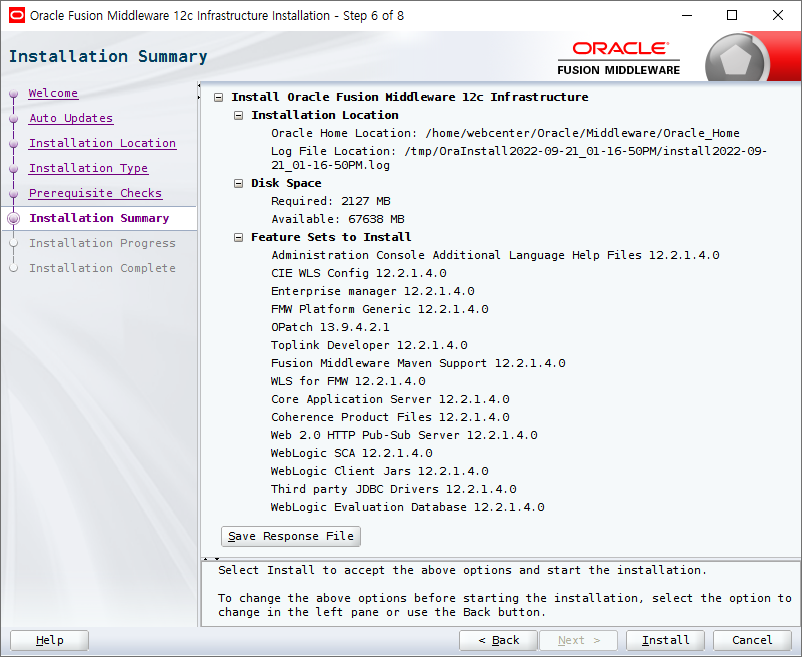
Installation Summary입니다. 설치에 관련된 정보들로 읽어 보신 후 Install을 눌러 주시면 됩니다.

설치가 완료되었습니다. Next를 눌러 주세요.

Install 된 로그입니다. 여기까지 Fusion Middleware 설치가 완료되었습니다.
2. WebCenter Content 설치
Fusion MiddleWare 설치가 완료되었으니 WebCenter Content 설치를 진행하겠습니다.
1장에서 다운로드 받아준 설치 파일을 가지고 설치를 진행해 줍니다.
java -jar fmw_12.2.1.4.0_wccontent.jar|
1
2
3
4
5
6
7
8
9
10
11
12
13
14
15
16
17
18
19
20
21
22
23
24
25
26
27
|
[webcenter@coherence downloads]$ pwd
/home/webcenter/downloads
[webcenter@coherence downloads]$ ls -al
total 3299492
drwxrwxr-x. 2 webcenter webcenter 83 Sep 19 15:01 .
drwx------. 8 webcenter webcenter 217 Sep 21 13:41 ..
-rw-rw-r--. 1 webcenter webcenter 1636007590 Sep 19 15:04 fmw_12.2.1.4.0_infrastructure.jar
-rw-rw-r--. 1 webcenter webcenter 1742670134 Sep 19 15:01 fmw_12.2.1.4.0_wccontent.jar
[webcenter@coherence downloads]$ java -jar fmw_12.2.1.4.0_wccontent.jar
Launcher log file is /tmp/OraInstall2022-09-21_01-54-05PM/launcher2022-09-21_01-54-05PM.log.
Extracting the installer . . . . . . . . . . . . . . . . . . . . . . . . . . . . . . . . . . . . . . . . Done
Checking if CPU speed is above 300 MHz. Actual 2545.218 MHz Passed
Checking monitor: must be configured to display at least 256 colors. Actual unknown. Failed <<<<
Checking swap space: must be greater than 512 MB. Actual 8191 MB Passed
Checking if this platform requires a 64-bit JVM. Actual 64 Passed (64-bit not required)
Checking temp space: must be greater than 300 MB. Actual 65660 MB Passed
Some system prerequisite checks failed.
You must fulfill these requirements before continuing.
Continue? (yes [y] / no [n]) [n]
y
You have confirmed that the product can be installed on this platform.
Continuing with the installation.
Preparing to launch the Oracle Universal Installer from /tmp/OraInstall2022-09-21_01-54-05PM
|
cs |
설치 화면이 나오면 설치경로와 그룹을 지정해 줍니다.

Fusion Middleware와 동일하게 설정해 주시고 OK를 눌러 주시면 됩니다.

Welcome 화면은 바로 Next를 눌러 줍니다.

Auto Updates도 Skip 상태 그대로 두고 Next를 눌러 줍니다.

Installation Location은 Fusion Middleware 설치경로를 지정후 Next 버튼을 눌러 주면 됩니다.
Browse버튼을 눌러 선택도 가능합니다.
경로 선택 후 View 버튼을 눌러보면 설치된 Fusion Middleware 정보도 확인이 가능합니다.

Prerequistie Checks완료 후 Next를 눌러 줍니다.

Installation Summary 화면입니다. 내용 확인 후 Install 버튼을 눌러 설치를 진행합니다.

Install이 완료되었습니다. Next를 눌러 주세요.

WebCenter Content가 설치 완료된 내역입니다.
여기까지 잘 따라 하셨다면 이제 WebCenter Content의 Repository와 Domain 구성 작업이 필요합니다.
포스트가 길어 다음장에서 진행하겠습니다.
'Oracle Fusion Middleware > WebCenter' 카테고리의 다른 글
| 5장. WebCenter Content 기동 및 접속 테스트 (0) | 2022.09.22 |
|---|---|
| 4장. WebCenter Content Domain 구성 (0) | 2022.09.21 |
| 3장. WebCenter Content Repository 구성 (0) | 2022.09.21 |
| 1장. WebCenter Content 소개 및 설치준비 (0) | 2022.09.21 |